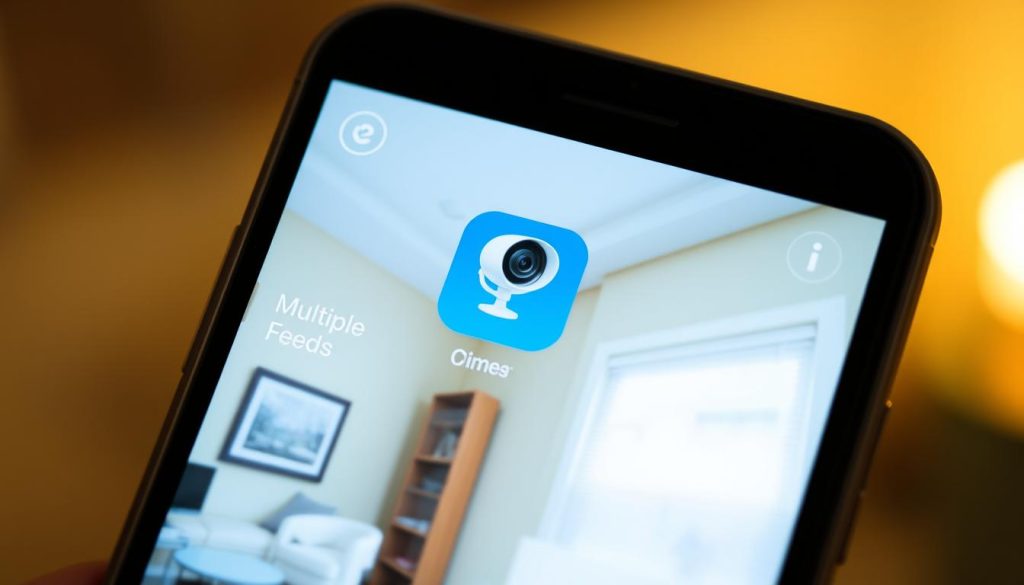Many homeowners rely on mobile devices to check their security cameras. But, accessing these feeds can be tricky. Troubleshooting security cameras is often needed to fix these problems.
Things like app settings, network stability, and device compatibility matter a lot. They can make a big difference in how well you can see your cameras. This section will help you understand and solve these common issues. It aims to make managing your home security system easier.
Key Takeaways
- Understanding the importance of mobile security cameras enhances user experience.
- Common obstacles affecting security camera access can often be easily resolved.
- Network stability is key for smooth video streaming.
- Setting up camera apps correctly is essential for monitoring.
- Regular troubleshooting helps avoid future access problems.
Understanding Security Camera Connectivity Issues
Modern security cameras are key for watching over homes and businesses. They offer security camera connectivity that lets users check in on their places using mobile devices. Companies like Google Nest, Wyze, and Ring have made their CCTV solutions easy to use with apps. Knowing how these connections work is important for good monitoring.
Problems with connectivity can happen for many reasons. Often, it’s because of weak networks or app setup issues. Users need to watch out for common problems that can block access to camera feeds. Things like interference, bad Wi-Fi, or wrong app settings can really mess things up.
To keep your monitoring system running well, make sure all your gear works together right. Check your network and app settings often. This helps your system work better and keeps your place safer.
Common Reasons for Camera Access Problems
Many users face camera access issues when trying to view their security feeds on mobile devices. Several factors cause these problems, leading to frustration. Knowing these reasons can help fix the issues faster.
One big problem is network problems. When cameras and mobile devices are on different networks, they can’t connect well. This can cause weak signals or block access completely. Busy networks make these issues worse, causing delays and breaks in the video.
Another issue is when the camera doesn’t get enough power. A bad power source can disconnect the camera, stopping users from seeing video feeds. It’s important to check the power supply to make sure it’s right for the camera.
Outdated software and app permission issues are also common. Keeping all apps up to date can solve many access problems. Knowing these issues helps users fix camera access issues quickly, making their security better.
Why can’t I see my security cameras on my phone?
Having trouble seeing your security cameras on your phone can be really frustrating. Many things can cause this problem, like troubleshooting camera access. One big issue is weak Wi-Fi signals, which can happen when lots of devices are connected at once.
Make sure your phone and camera are both connected to the same router. If they’re not, you might not get a good connection. Also, keep your security app updated. Old apps can cause big problems with connecting.
There are simple ways to fix these issues. Try rebooting your router to solve connection problems. Also, check your network connections often to make using smartphone security feeds easier. For more tips, check out this guide.
Setting Up Your Security Camera Mobile App
To keep an eye on your security cameras on the go, setting up your app right is key. First, find the app for your camera brand on the App Store or Google Play Store. This makes sure it works with your phone.
After finding the app, download it and follow the setup steps. It’s important to do this correctly for the best results.
Next, create a secure account to keep your info safe. Use a strong password and turn on two-factor authentication for extra security. You can also share access with others by using icons or QR codes in the app.
Mobile App Connection Issues
Many users struggle with app connection problems when trying to use their smartphone security cameras. This can happen for many reasons. First, make sure the app has the right permissions to work well. If it doesn’t, it might not be able to use important features.
Also, having a stable network is key. A strong Wi-Fi connection is needed for your security cameras to work right. If your network keeps dropping, you might face connection issues or poor video quality.
It’s also important to keep both your security camera and app up to date. Updates from the manufacturer can fix bugs, improve security, and make things work better. Checking your settings regularly can help avoid app connection problems and make your experience smoother.
Checking Wi-Fi Connection Stability
A strong Wi-Fi connection is key for smooth access to your security camera feeds. The Wi-Fi connection quality greatly affects how well your cameras work. It’s important to check if your connection is stable. Try moving closer to your router to see if your connection gets better.
When many devices are on the same network, they can cause interference. This can cut down your bandwidth and mess with camera streaming. It’s a good idea to check how many devices are connected and try to use fewer during important security times. 
- Check for physical obstructions, such as walls or furniture, that may weaken the signal.
- Utilize Wi-Fi extenders to enhance connectivity in larger spaces.
- Keep devices updated to ensure optimal performance and reduce connectivity issues.
By making sure your Wi-Fi connection is stable, you can greatly improve your security camera’s performance. This way, you can keep a close eye on your place without interruptions.
Common Streaming Problems on Your Phone
Streaming issues can really mess up your security cameras. People often face problems because of low bandwidth. This leads to poor video quality and annoying experiences when streaming on mobile devices. A strong connection is key for good surveillance.
To make things better, try these tips:
- Limit active device connections: Too many devices on the same network can cut down bandwidth. This hurts streaming quality.
- Check for unnecessary downloads: Downloads on your phone can use up bandwidth. This can slow down streaming.
- Upgrade your internet plan: If bandwidth is always a problem, getting a faster internet plan might help.
- Adjust resolution settings: Lowering the camera app’s resolution can also solve streaming issues.
By making these changes, you might enjoy better streaming on your mobile device. This way, you can watch your property without too many problems.
Firmware and Software Updates
It’s important to keep your security cameras updated with the latest firmware. Outdated firmware can cause problems with newer smartphones. Regular updates ensure your system works well with your devices.
To keep your cameras in top shape, follow these steps:
- Access the camera’s settings through the mobile app.
- Look for a section dedicated to firmware updates.
- Follow prompts to download and install any available updates.
- Check manufacturer websites for any details regarding software compatibility with your specific model.
Being proactive about updates boosts security and improves your experience. Knowing about updates helps you fix problems early.
Camera Pairing Troubleshooting
Understanding common camera pairing issues is key to managing your mobile security devices. Problems connecting your security cameras to mobile devices can arise from many sources. These include app version mismatches, weak Wi-Fi signals, or physical barriers like walls or other electronics.
Start by checking if your camera and mobile app are current. Outdated software can block connections, making it hard to watch your space from afar. So, it’s important to keep your devices updated to fix connection problems.
If updates don’t solve the issue, look at your Wi-Fi strength. A weak signal can cause cameras to pair up and down. Try boosting your Wi-Fi, switching channels, or moving your camera closer to the router. This might fix the connection issues and keep your devices working right.