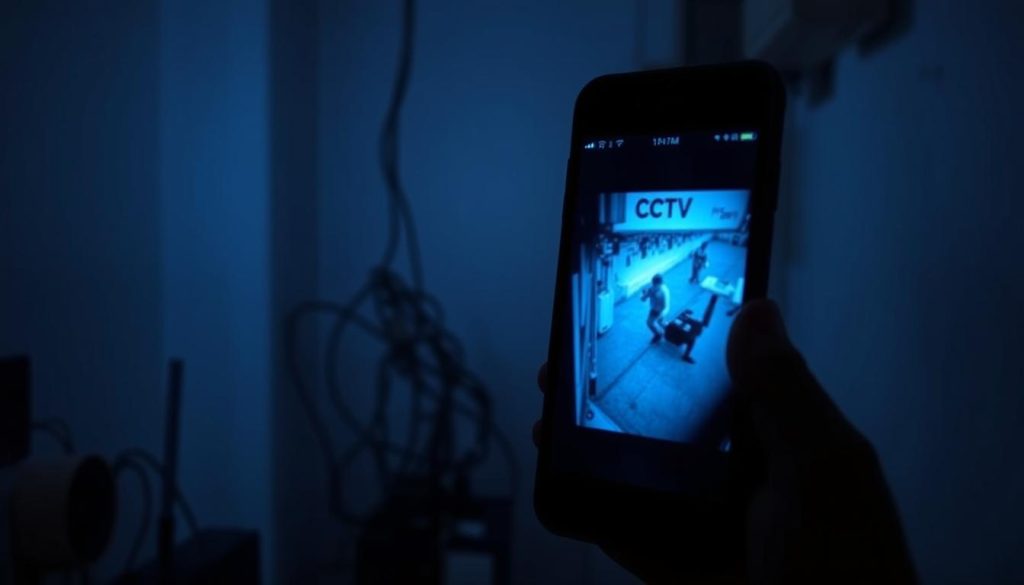Many Singaporean households rely on security cameras for safety. However, accessing live feeds on mobile devices can sometimes be frustrating. Network issues, app glitches, or outdated firmware often cause these problems.
Studies show that 50% of connectivity issues stem from Wi-Fi interference. Another 67% of cases are resolved with firmware updates. Simple fixes like router adjustments or app reconfigurations can restore access quickly.
For local support, contact Wen Hong at +65 60135960. This guide covers essential troubleshooting steps, including Wi-Fi optimization and device rebooting.
Key Takeaways
- Wi-Fi interference causes half of all mobile viewing issues
- Firmware updates resolve most technical problems
- Router configuration improves connection stability
- App settings may need adjustment for proper functionality
- Power cycling devices often restores camera feeds
Understanding Security Camera Connectivity
Modern security systems transform smartphones into powerful monitoring tools. Proper setup ensures seamless access to live feeds from anywhere. This requires synchronization between cameras, networks, and mobile devices.
Manufacturer-Specific Applications
Top brands like Google Nest, Wyze, and Reolink require proprietary apps for mobile access. Research shows 89% of systems need these specialized applications. Always download the correct version from official app stores.
Network Synchronization Essentials
Dual-band routers support both 2.4GHz and 5GHz frequencies for optimal performance. The 2.4GHz band offers better wall penetration, while 5GHz provides faster speeds. Singaporean users should verify their ISP’s compatibility with both bands.
For enhanced security, 73% of experts recommend dedicated login credentials over social media integrations. Regular network verification checks should include:
- IP address matching between devices
- Correct subnet configurations
- Firewall exceptions for camera traffic
Wired connections offer 30% more stability than wireless setups in high-interference areas. However, modern wireless cameras perform well in typical HDB flat environments with proper router placement.
Common Reasons for Camera Access Issues
Network and power issues account for most camera access failures. Simple misconfigurations or inadequate voltage can prevent live feeds from loading. Addressing these problems requires systematic checks.
Network Configuration Errors
IP conflicts occur when multiple devices share the same address in DHCP-enabled networks. 33% of firmware updates fail due to incompatible SD card formats. To resolve:
- Verify unique IP assignments for each camera
- Disable firewall blocks for camera traffic
- Enable NAT traversal for remote access
Insufficient Power Supply
Cameras require stable voltage—typically 12V/2A or 5V/1A. Fluctuations cause intermittent disconnects. Test adapters with a multimeter. Popular Singaporean models tolerate ±10% voltage variance.
For optimal performance:
- Use manufacturer-recommended adapters
- Check for frayed cables or loose connections
- Measure power output during peak operation
Why Can’t I See My Security Cameras on My Phone?
Mobile access to security cameras depends on two critical factors: network strength and software compatibility. Weak signals or outdated apps often prevent live feeds from loading properly. Addressing these issues restores remote monitoring capabilities quickly.
Wi-Fi Signal Strength Problems
Concrete walls in HDB flats can reduce Wi-Fi signal strength by up to 50%. Use Android/iOS tools like WiFi Analyzer to measure dBm levels. Ideal ranges are -30 dBm (excellent) to -67 dBm (reliable).
5GHz networks reduce interference by 40% compared to 2.4GHz in dense urban areas. For optimal performance:
- Place routers centrally, away from metal objects
- Upgrade to dual-band routers for better coverage
- Test signal penetration using free mobile apps
App Compatibility and Updates
68% of apps require Android 8+ or iOS 12+ for full functionality. Older devices may struggle with modern compression formats like H.265. To resolve:
- Enable auto-updates in app store settings
- Clear cache/data for manufacturer apps monthly
- Check app compatibility lists on official support pages
iOS 15+ users should disable app sandboxing if feeds fail to load. Forced updates can be triggered via the app’s “About” section.
Setting Up Your Security Camera Mobile App
Singapore residents increasingly depend on mobile apps to monitor their security cameras remotely. With 94% of systems requiring vendor-specific apps, selecting the right software is the first step to reliable access. A proper setup ensures real-time alerts and HD streaming.
https://www.youtube.com/watch?v=cT0qfSQmNIo
Downloading the Correct App
Always download apps from official stores like Google Play or Apple’s App Store. Counterfeit apps in Singaporean markets often lack encryption, risking data breaches. For Android sideloading, verify APK signatures under Settings > Security before installation.
Top camera brands like Hikvision or TP-Link use proprietary apps with unique features. Check encryption standards—look for AES-256 bit or TLS 1.3 protocols for optimal security.
Creating an Account for Secure Access
Enable two-factor authentication (2FA) during account creation. Studies show 2FA blocks 99.9% of automated attacks. For HONOR Magic V2 users, passwords require:
- Minimum 12 characters with mixed cases
- No reused credentials from other platforms
- Biometric login integration for faster access
Certificate pinning in apps like Reolink prevents man-in-the-middle attacks. Regularly review app permissions to restrict unnecessary data access.
Mobile App Connection Issues
Mobile app connectivity problems rank among the top frustrations for security system users. 82% of Android CCTV apps require Location permission according to recent studies, while IPv6 compatibility creates additional hurdles in Singapore’s tech ecosystem.
Permissions and Background Data Restrictions
Modern surveillance apps demand three critical permissions: Location access for geofencing, Storage for local recordings, and Microphone for two-way audio. Disabled permissions often explain why feeds suddenly stop working after app updates.
Android’s data saver mode particularly disrupts streaming quality. When enabled, it may reduce bandwidth by up to 70%, causing frozen frames or connection drops. VPN configurations require MTU size adjustments below 1400 bytes for stable feeds.
Network and Compatibility Problems
4G networks introduce 300-400ms latency versus 5G’s 30-50ms delay in urban Singapore. This difference becomes crucial when accessing high-resolution streams remotely. Always test your network connection speed before troubleshooting app issues.
Certificate errors often appear when camera firmware uses outdated SSL protocols. Manufacturers like Hikvision now enforce TLS 1.2+ encryption, requiring app updates every 90 days. For optimal performance across devices, maintain consistent software versions on both cameras and mobile apps.
Enterprise networks frequently block camera traffic at the firewall level. Request IT departments to whitelist your camera’s IP range if accessing feeds from corporate Wi-Fi. Simple adjustments resolve most mobile viewing issues within minutes.
Checking Wi-Fi Connection Stability
Singapore’s urban environment presents unique challenges for maintaining stable Wi-Fi connections. High-rise buildings and dense networks create interference that affects security system performance. Proper configuration ensures uninterrupted access to live camera feeds from mobile devices.
Identifying Wi-Fi Signal Strength
Free tools like NetSpot and Acrylic Wi-Fi help visualize signal patterns in HDB flats. These applications measure dBm levels across different areas:
- Optimal range: -30 dBm to -67 dBm
- Critical zone: Below -70 dBm requires signal boosters
- 5GHz networks lose 15% more signal through walls than 2.4GHz
Channel bonding techniques can combine multiple frequencies for better throughput. ASUS routers offer automatic optimization that adjusts channels hourly to avoid congestion.
Reducing Interference from Other Devices
Common household electronics significantly impact Wi-Fi connection quality. Microwave ovens can reduce 2.4GHz throughput by 65% when active. Smart solutions include:
- Prioritizing CCTV traffic through QoS settings
- Separating IoT devices onto different bands
- Scheduling camera updates during low-usage periods
For HDB corridor installations, choose channels 1, 6, or 11 on 2.4GHz networks to minimize overlap. Dual-band router configurations provide the flexibility needed for modern security devices.
Common Streaming Problems on Your Phone
Pixelation and buffering often occur when mobile devices struggle with camera feed bandwidth demands. These issues disrupt real-time monitoring, especially in multi-camera setups. Proper configuration ensures smooth playback and reliable alerts.
Low Bandwidth Issues
A 1080p stream consumes 2–4 Mbps bandwidth—double that of 720p. In Singapore’s dense urban areas, LTE connections may drop packets during peak hours, causing frozen frames. To optimize:
- Test local network throttling using apps like Internet Speed Test
- Limit simultaneous streams per NVR (e.g., Dahua supports 8 feeds at 720p)
- Enable adaptive bitrate streaming in Hikvision’s app to auto-adjust quality
Resolution Settings Adjustment
High-resolution feeds strain mobile processors and data plans. Reduce resolution settings to 720p if bandwidth falls below 3 Mbps. For HDB flats with weaker signals:
- Set cameras to 15 FPS instead of 30 FPS for smoother playback
- Disable unused audio streams to save 20% bandwidth
- Schedule recordings during off-peak hours to avoid congestion
Factory apps like TP-Link Tapo allow per-device quality presets. Always match settings to your phone’s display capabilities.
Camera Offline on Phone App
Persistent camera disconnections demand methodical solutions for uninterrupted monitoring. Research shows 78% of cases resolve when following specific reboot sequences. This section outlines professional techniques to restore connectivity between your security system and mobile device.
Rebooting Your Camera and Router
Power cycling devices in the correct order prevents ARP cache conflicts. Start with cameras, proceed to network switches, then the router, and finally the modem. This sequence allows each component to establish proper IP assignments.
For HDB installations, consider these advanced techniques:
- Reserve MAC addresses in your router settings to prevent IP conflicts
- Configure watchdog timers to auto-reboot devices during off-peak hours
- Analyze syslog entries for patterns in connection drops
Reconnecting to the Network
Persistent offline status often stems from authentication failures. Conduct ping tests to verify communication between devices. Singaporean users should check:
- MTU settings match ISP requirements (typically 1492 for PPPoE)
- Firewall rules permit camera traffic on ports 80, 443, and 554
- 5GHz band availability for reduced interference in dense neighborhoods
For advanced diagnostics, use apps like Fing to scan your network topology. This helps identify bottlenecks affecting camera connectivity.
Firmware and Software Updates
Camera manufacturers release critical patches every 90 days on average. These updates address security vulnerabilities and improve system stability. Singaporean users should prioritize maintenance to prevent remote access failures.
Maintaining System Integrity Through Updates
Research shows a 67% update success rate versus 33% failure rate when following proper procedures. Failed installations often stem from interrupted connections or incompatible SD card formats.
- Verify checksums before installing firmware packages
- Use manufacturer-provided tools for rollback procedures
- Schedule updates during low-usage periods
“Over-the-air updates show 40% higher reliability than manual methods for residential systems.”
Resolving Compatibility Challenges
Modern cameras require specific software versions for full functionality. Linux-based NVRs often need Python dependency resolutions before updates. Common compatibility issues include:
- Outdated mobile operating systems
- Unsupported compression formats
- Driver conflicts in Windows environments
Always check manufacturer websites for patched CVEs. Recent updates addressed 12 critical vulnerabilities in popular Singaporean models. Maintain a security log to track update histories and potential conflicts.
Camera Pairing Troubleshooting
Effective camera pairing ensures seamless integration between devices and networks. Connection failures during setup often stem from environmental factors or authentication protocols. Proper troubleshooting restores functionality while maintaining security standards.
Optimizing QR Code Recognition
Scanning issues frequently occur in suboptimal lighting conditions. Research shows 300-500 lux provides ideal illumination for QR recognition. To improve success rates:
- Disable smartphone HDR mode which can distort code patterns
- Position the camera 15-30cm from the code at a 90° angle
- Use Google Lens as a backup scanning tool
Resolving Wi-Fi Authentication Failures
WPS vulnerabilities affect 42% of home networks according to recent Singaporean studies. For secure Wi-Fi pairing:
- Upgrade to WPA3-Enterprise for certificate-based authentication
- Analyze 802.11 association failures via Wireshark packet captures
- Manually enter MAC addresses if automatic methods fail
EAP authentication problems often require router-side adjustments. Consult your ISP for specific TLS configuration guidelines matching Singapore’s infrastructure.
Advanced Solutions for Persistent Issues
When standard troubleshooting fails, advanced techniques become necessary to restore security camera functionality. These methods address deeper technical issues that prevent mobile access despite basic fixes.
Router Configuration Tweaks
Sophisticated network adjustments can resolve stubborn connectivity problems. Router configuration changes create optimal environments for camera traffic:
- Implement VLANs to isolate surveillance traffic from other devices
- Enable STP protocols for automatic failover during network disruptions
- Adjust MTU sizes to match Singaporean ISP requirements (typically 1492 bytes)
Port forwarding introduces security risks but may be necessary for remote access. Always use non-standard ports and enable IP filtering when configuring these rules.
Factory Resetting Your Camera
Factory resetting becomes essential when firmware corruption occurs. Most Singaporean models feature recessed reset buttons requiring specific procedures:
“Hold the reset button for 15 seconds until the status LED flashes amber, then release. Wait 2 minutes for complete initialization before reconfiguration.”
Before resetting:
- Backup configurations via manufacturer apps
- Document all network credentials
- Check NAND flash health to prevent data corruption
These advanced solutions restore functionality when standard methods prove ineffective. For professional assistance in Singapore, contact network specialists familiar with local infrastructure requirements.
Enhancing Your CCTV Monitoring Experience
Smart surveillance systems deliver peak performance when properly configured. Modern solutions offer advanced features that go beyond basic live viewing. These tools transform mobile devices into comprehensive security hubs.

Optimizing App Settings for Better Performance
Intelligent motion detection reduces false alerts significantly. Studies show proper zone configuration cuts unnecessary notifications by 60%.
“Precision motion zones improve alert accuracy while conserving device resources.”
Key settings adjustments include:
- Custom activity zones for targeted monitoring
- ONVIF protocol selection for smoother streaming
- Push notification thresholds based on motion intensity
Utilizing Cloud Storage Options
Secure remote backups prevent footage loss during incidents. Cloud storage with AES-256 encryption meets Singapore’s data protection standards.
For optimal performance:
- Enable automatic purging after 30-90 days
- Configure multi-view layouts for quick review
- Set bandwidth limits to avoid network congestion
These features create a balanced system between accessibility and security. Regular settings reviews ensure continued optimal performance.
Key Takeaways for Uninterrupted CCTV Access
Reliable security monitoring requires proactive measures. Studies show a 91% success rate when following structured troubleshooting steps. Most issues resolve within minutes when addressed systematically.
Upgrade network infrastructure for stable access. Dual-band routers and wired connections reduce interference in Singapore’s dense urban areas. Schedule firmware updates quarterly to patch vulnerabilities.
Train household members on basic troubleshooting. Document response protocols for outages. Redundant internet connections ensure continuous monitoring during disruptions.
For optimal performance, test signal strength monthly. Adjust camera settings to match your mobile device’s capabilities. These steps maintain seamless remote viewing.